Purpose
|
|
This page covers the functionality and properties to reduce the weight of the fixture.
|
|
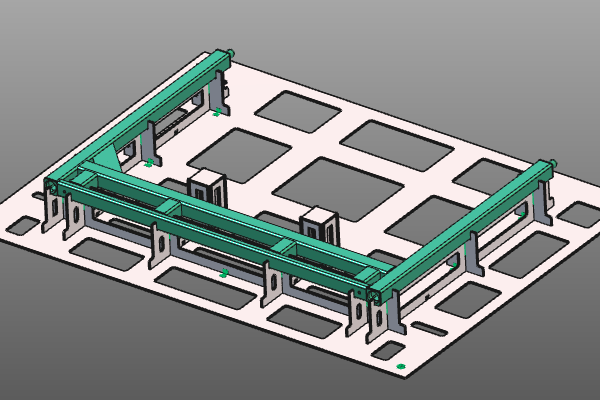
|
Load the project Fixture_Training_WeightReduction.cendoc from the folder of this tutorial library.
|
|
|
|
Steps
|
|
|
|
1.1
|

|
Open the Fixture parameter dashboard. In the container General parameters, set the Manual update behavior.
In the automatic mode, any change in this dashboard will recompute the fixture directly. With a manual update activated, multiple changes can be made in the dashboard before a manual update is initiated in the top left corner of the screen..

|
|
|
2
|
Weight reduction of the fixture plates
|
|
2.1
|

|
Open the container Weight reduction and activate the Auto weight reduction. Then click the Update button the recompute the fixture with the weight reduction result.

|
2.2
|

|
The weight reduction can be applied separately to the X-, the Y- and the base plates. Check or uncheck the different plates and update the fixture to see the result.

|
2.3
|

|
The effective weight reduction is computed from several parameters. Change the boundary parameters to control the minimum material width of the plates.

|
|
|
3
|
Weight reduction on the tower plates
|
The plates of a tower usually are relatively small. Weight reduction may have little effect on the total weight of the fixture, where as the manufacturing takes more time and generates costs for cutting out the smaller reduction material. Because of that, the global weight reduction is not applied to the towers. They have their own individual weight reduction option.
|
|
3.1
|

|
In the container General parameters of the Fixture parameter dashboard, set the Manual update behavior to Automatic update.

|
3.2
|

|
On each tower, open the Modify tower command and set the Weight reduction option. Click outside the panel to update the tower.

|
|
|
4
|
Weight reduction by resizing the fixture
|
Although the weight reduction has been applied, the complete fixture still might be (too) heavy, mainly because of its size. Splitting the fixture in smaller sub-fixtures and resizing the base plate(s) may also be a good alternative to reduce the total weight. The steps below show an example to gain a lower weight.
|
|
4.1
|

|
Place the manipulator at the position on the base plate where you want to split it. On the manipulator's axis of the split direction, execute the Split the base plate command.

|
4.2
|

|
Resize and position each of the new base plates.
Be aware to center the base plate around the support plates before resizing the base plate.

|
|
|