Purpose
|
|
FASTSUITE Edition 2 has a dedicated workbench to easily build a plate based fixture to support the workpiece.
|
|
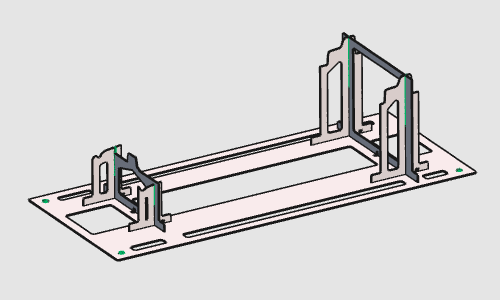
|
The initial fixture is directly derived from the workpiece. It will be completed with some modification steps of the individual plates and / or changing the number of supporting plates.
After creation, the fixture plates are nested onto a sheet and exported, to be manufactured on a 2D laser machine.
A more detailed explanation of the features and functions of the Fixture Builder workbench is shown in the Fixture builder tutorial.
|
|
|
|
Steps
|
|
1
|
Preparation
|
1.1
|

|
If the workpiece document has not been loaded into the session, this step has to be executed.
Search for the file B_Pillar.cenwpc at the installation folder of this manual.
If the workpiece is already open, this step can be ignored.

|
1.2
|

|
Switch to the Fixture Builder workbench.

|
|
|
|
|
|
2.1
|

|
Build the global fixture.

|
|
|
The fixture will be modified to meet the design intention.
|
Several different enhancement commands are available, of which some will be highlighted here in the next steps.
|
|
3
|
Modify the base plate
|
3.1
|

|
Change the position of the fixture base plate by dragging the Z-axis of the manipulator. Run the Update command to recompute the fixture.

|
|
3.2
|

|
Change the size of the fixture base plate. After clicking in the 3D space the base plate will be recomputed.

|
|
3.3
|

|
Select the four mounting holes in the base plate and change their diameter. After clicking in the 3D space the hole(s) will be recomputed.

|
|
|
4
|
Modify the support plates
|
4.1
|

|
Change the position of a fixture support plate. The fixture is updated immediately after moving the support plate.

|
|
4.2
|

|
Place the mouse over the foot of a support plate and start the command to re-size the plate. Then move the manipulator axis to modify it.

|
|
4.3
|

|
Place the manipulator at the support plate and start the Split command. The plate will be split in two plates, of which each can be modified individually.

|
|
4.4
|

|
Place the manipulator at the wanted position where to add a new support plate.

|
|
4.5
|

|
Remove a fixture support plate.

|
|
|
The design of the supports plates (and base plate) is managed over several different attributes. These attributes can be modified to change the global design.
|
4.6
|

|
Open the Fixture parameter dashboard and modify the plate design over its attributes. Multiple parameters can be modified before running the recompute of the fixture.
The video below shows an example.

|
|
|
5
|
Save the fixture
|
5.1
|

|
Save the fixture under an appropriate name.

|
|
|

|
Be sure to save your data frequently.
|
|
|