Purpose
|
|
Learn the attribute to modify the laser head motion between the cutting operations
|
|
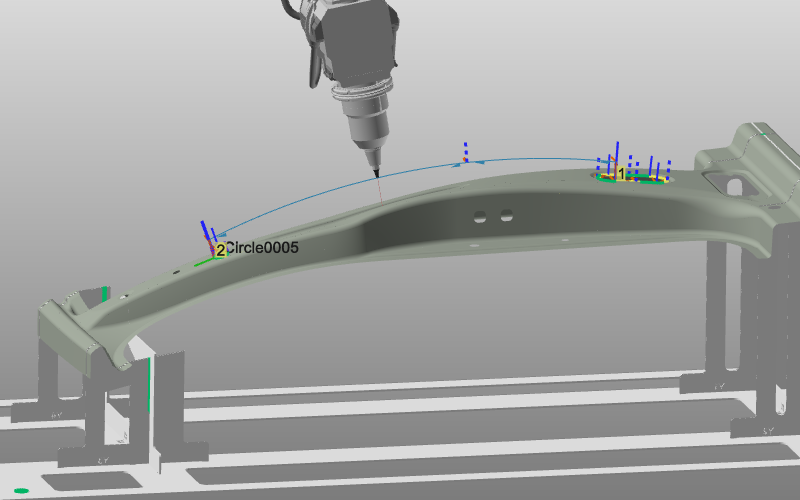
|
Load the project Training_LaserCutFeatures.cendoc from the Projects folder of this tutorial library.
|
|
|
|
Steps
|
|
|
|
1.1
|

|
Program two operations. Notice the default blue colored link path between them.

|
1.2
|

|
Simulate with collision analysis and watch the laser head collide with the workpiece.

|
|
1.3
|

|
Open the Active program dashboard. Look for the tech tab Operation linking and open it.

|
1.4
|

|
Change the Link type and see the effect immediately on the linking path. For the Circular link type a height is set to define the arc between the operations. Its position can also be taught with the manipulator.

|
|
|