Purpose
|
|
Use the Workpiece Builder workbench to easily build the workpiece
|
|
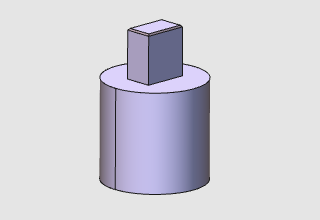
|
The specific workpiece document will be generated. Geometry from the external file will be imported to give shape to the part. Then dedicated information is assigned to be able to start any offline programming at later stage of the project. And finally the workpiece is completed in such way that it can be easily loaded and handled in the workcell layout where it is going to be processed.
|
|
|
|
Steps
|
|
|
|
1.1
|

|
Switch to the Workpiece Preparation workbench.

|
|
|
1.2
|

|
Create a new, empty document.
If another document is already open in the running session, this step has to be executed. If not, this step can be skipped.

|
|
1
|
Click on the File command in the upper document toolbar. A drop down menu opens.
|
 
|
|
2
|
Click on the New command.
|
 
|
|
3
|
If a document is already open, a message appears to decide to save that document, close it without saving or to cancel the execution of the New command.
|

|
|
|
|
|
|
|
|
2.1
|

|
Verify the settings for importing geometry.
To use the workpiece properly in offline programming it is mandatory to import the geometry as exact geometry.

|
|
2.2
|

|
Import the geometry from the file Workpiece_Cylinder.step, which is located on the installation drive of this manual.

|
|
2.3
|

|
Create a new workpiece for the imported geometry.

|
|
|
3
|
Build the workpiece shape
|
|
3.1
|

|
Select and attach the part geometry to the workpiece document.

|
|
|
|
|
4.1
|

|
Give the workpiece an appropriate name.

|
4.2
|

|
Save the completed workpiece.
|
|
|

|
Be sure to save your data frequently.
|
|
|