
|
|
With the Component library command a dashboards opens to search and load individual components (resource, controller and workpiece) and layouts into the current session.
|
|
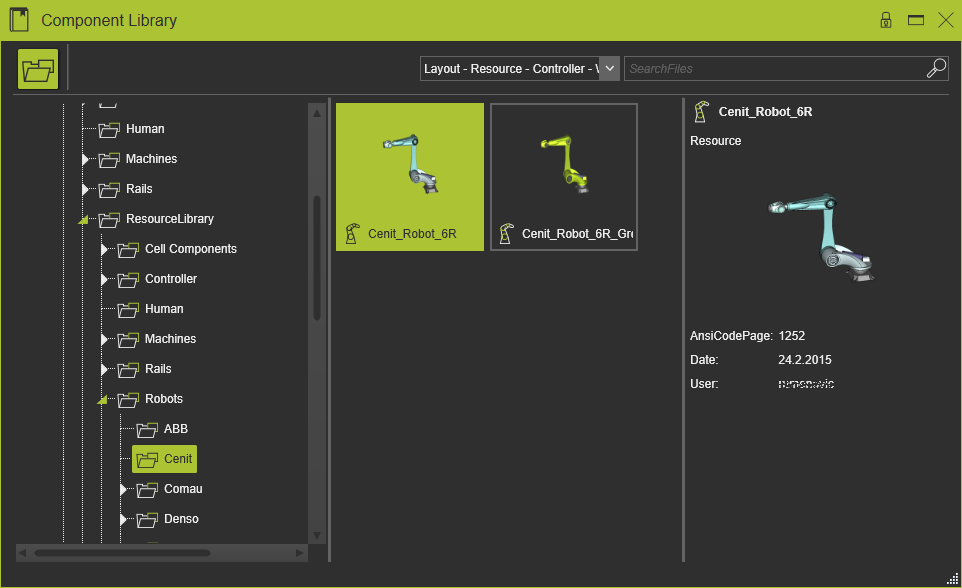
|
|
|
The dashboard has two main sections; the library (structure) itself and its content. With the dashboard section dividers, the vertical lines in the dashboard, the width of a section can be modified for better display of its content.
|
|
|
Library navigation structure
|
|
The left side of the dashboard shows the tree structure of the component library that currently is in use to navigate through. The picture below shows an example.
|
|
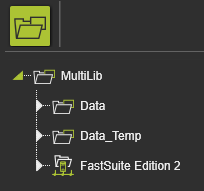
|
|
The software supports an ordinary folder based structure for navigation, as the main icon above tells. Multiple folders can be configured being a component library. Local and network folders can be recognized by their different icon in front of the folder name.
|
|
At command start all defined folders are dynamically searched for their content of components or layouts. Any (sub-) folder that does contain such a document will become visible in the (expanded) navigation tree structure.
|
|
|
Library items
|
|
In the right section all found items within the selected folder are shown. Each item shows shows its meta data; which type it is, i.e. resource, controller, workpiece or layout, the name of the item and a screenshot of the 3D object. Where it has to be understood that for older items this screenshot might be missing.
|
|
When picking an item here an additional section appears with detailed information of that item.
|
|
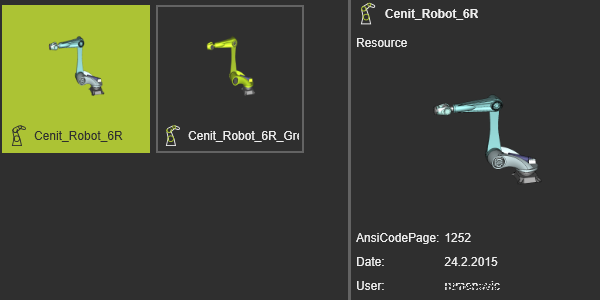
|
|
The selected item can be added to the current project session by either drag and drop into the 3D View, or by calling the Pie menu on the selection. Multiple selection is supported to load them in the session. The library dashboard remains open after loading an item.
|
|
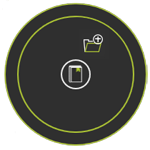
|

|
Add existing components
|
|
|
|
|
|
|
|
|
|
|
|
Search and filters
|
|
Optionally the library can be filtered. The filter option opens a small window to (de-)select the type to search for.
|
|

|
|
The effect of the filter not only might reduce the item list of the open folder, it also dynamically filters the folder list. Any folder that does not have a remaining item type of the filter is immediately hidden in the library tree.
|
|
Besides an item filter, a more dedicated string based search for items can be done.
|
|

|
|
The result is similar to the filter. All items that include the string in their name are listed and all library folders that do not have a matching item are hidden.
|