
|
|
 Dashboard Dashboard
|
 User interface User interface
|
 License management License management
|
 License License
|
 License borrowing License borrowing
|
 Expired licenses Expired licenses
|
 Settings and logs Settings and logs
|
 Verify installation Verify installation
|
|
 Dashboard Dashboard
|
|
The command Fastsuite administration tool starts this administration application.
|
|

|
|

|
Simultaneously with starting the administration tool the Edition 2 application is terminated. From here it can be restarted again.
|
|

|
|
Thus; do not forget to save your data before starting the administration tool.
|
|
|
|
 User interface User interface
|
|
The user interface of the Administration Tool consist of three major areas. The left side has a small settings section and displays a menu of topics. At the right, the section will display the content of the selected topic.
|
|
There are two base settings for the user interface of the Administration Tool.
|
|
Language
|
Selector to set the language of the user interface.
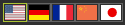
|
Color scheme
|
The base color scheme of the user interface. A drop-down list to select from.

|
|
|
The Administration tool has three chapters.
|
|
|
 License management License management
|
|

|
|
When the topic License management is selected, the application automatically searches for all license servers that are connected.
|
|

|
|
The symbol in front of the license server name refers to if the server is a local or network/cloud server.
|
|
Picking the small triangle in front of the server or double clicking the server will open it to show all the license containers that the server has.
|
|

|
|
From where for each container the same actions will show the container content, i.e. its available licenses. These license can be collected in packages, modules or made available as individual items.
|
|

|
|
At the top of the list a search string can be entered to look through the list for a specific (package of) license(s).
|
|
With the Refresh command  , the content of the license container is re-read and the information is updated. , the content of the license container is re-read and the information is updated.
|
|
With the WebAdmin command  , the Codemeter WebAdmin dashboard is started in a default browser. , the Codemeter WebAdmin dashboard is started in a default browser.
|
|
|
 License License
|
|

|
|
The license has the following information:
|
|
ID
|
The identifier number of the license feature.
The id includes a check box to set the license to be grabbed when starting a new session and an expand/collapse symbol to view the content of the license.

|
Name
|
The name of the license feature
|
Available licenses
|
The number of available (free) licenses related to the maximum number of defined licenses.
|
Type
|
The type of license.
 = soft license (license file) = soft license (license file)
 = license dongle = license dongle
|
Date
|
The expiration date of the license feature. A color indicates the expiration state:
 = (borrowed) license is valid = (borrowed) license is valid
 = borrowed license expires in x days * = borrowed license expires in x days *
 = borrow end date has expired = borrow end date has expired
 = license has expired = license has expired
* The warning value x is defined as a key WarningDays in the AdminTool.exe.config file that is located in the installation path.
|
Action
|
The possible actions to borrow a license; see below.
|
Borrowed
|
Indicator of the license borrow status.
 = license can be borrowed = license can be borrowed
 = license has been borrowed = license has been borrowed
|
|
|

|
Selecting a license for a new session might need to select other prerequisite licenses also.
|
|
|
|
 License borrowing License borrowing
|
|
Licenses can be borrowed for a dedicated period of time with only a few clicks.
|
|
|
|
|
|
 Expired licenses Expired licenses
|
|
Licenses that are expired, but still exist, appear in the list.
|
|

|
|
|
 Settings and logs Settings and logs
|
|

|
|
This topic includes a few actions regarding the settings and log information.
|
|

|
Reload the default settings
|
Removes the latest settings and reloads the installation default settings.
|

|
Save and zip all log files
|
Collects all log files to be stored in a single zip file. A file browser opens to pick the folder where to store that file. The file will be created under the name of logs.zip. A confirmation appears after completion.
|

|
Open folder with log files
|
Opens a file browser at the specified location of the stored zip file.
|
|
|
|
 Verify installation Verify installation
|
|

|
|
Here the system configuration will be checked against the prerequisites of the application. In case the system does not meet a prerequisite, a warning appears. Expanding a container will show the detailed information about the requirement and the installed version of the system software.
|
|

|