
|
|
The Drag & Snap mode is particularly meant for setting up a layout, for moving loaded components to their desired location in the layout, but without the need to switch to the Layout Builder Workbench.
|
|
In the 3D View it opens the drag Pie menu:
|
|
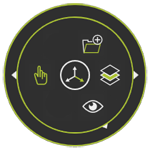
|

|
Activate the Manipulator
|

|
Open the layer manager
|

|
Toggle the Show / Hide workspace
|

|
Change the Operation mode
|

|
Add existing components to the project
|
|
|
|
Switching to the Snap & Drag Operation mode automatically activates to drag (reposition) a component. It moves the component in the open layout.
|
|
Picking a component will drag it always on a 2D plane. By default this will be the root XY plane. When however a 2D view plane has been set active, the dragging will be in that activated 2D plane.
|
|
|
|
|
Dragging a component and pressing the  key simultaneously will display the layout grid. The component is then placed on a grid point when dragging it. key simultaneously will display the layout grid. The component is then placed on a grid point when dragging it.
|