Purpose
|
|
The fixture carrier will be created from an external file containing its geometry.
|
|
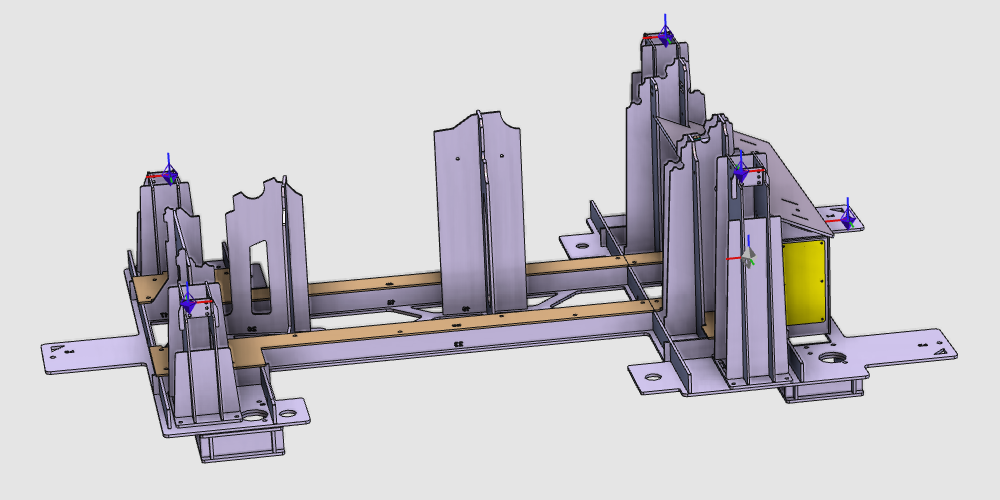
|
The geometry of the carrier will be imported from an external file to build the carrier resource. To be able to use the resource in an assembly, such as a workcell, it will be completed with the appropriate information. And furthermore, to easily place the corresponding workpiece in the fixture, a common location object will be defined.
|
|
|
|
Steps
|
|
1
|
Preparation
|
1.1
|

|
Switch to the Resource Builder workbench.

|
|
1.2
|

|
Create a new, empty document.
If another document is already open in the running session, this step has to be executed. If not, this step can be skipped.
|
|
1
|
Click on the File command in the upper document toolbar. A drop down menu opens.
|
 
|
|
2
|
Click on the New command.
|
 
|
|
3
|
If a document is already open, a message appears to decide to save that document, close it without saving or to cancel the execution of the New command.
|
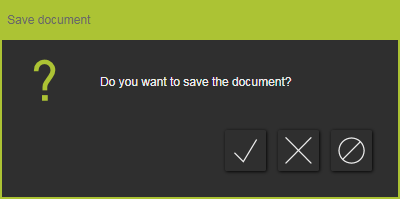
|
|
|
|
|
|
2
|
Define the carrier resource
|
|
2.1
|

|
Import the geometry from the file B_Pillar_Fixture_Fix.stp, which is located on the installation drive of this manual.
|
|
2.2
|

|
Create a new fixture type resource.
|
|
|
3
|
Build the carrier shape
|
3.1
|

|
Attach the carrier geometry to the resource document.
|
|
|
4
|
Complete the fixture
|
4.1
|

|
Move the mechanical plug (child) adapter that is used as reference for positioning the fixture in the workcell.

|
|
4.2
|

|
Create a mechanical socket (parent) adapter as reference to easily place the clamps on the carrier. This step has to be executed for all 4 clamps individually.

|
|
4.3
|

|
To easily place the workpiece correctly in the fixture, a reference position has to be defined. A mechanical socket adapter will be created at this position.
|
|
|
5
|
Save
|
5.1
|

|
Give an appropriate name to the fixture.

|
5.2
|

|
Save the completed fixture carrier resource.
|
|
|
|

|
Be sure to save your data frequently.
|
|
|