|
Overview

|
|
The Import command opens a standard file browser where the data can be searched for and selected to import in the open document.
|
|
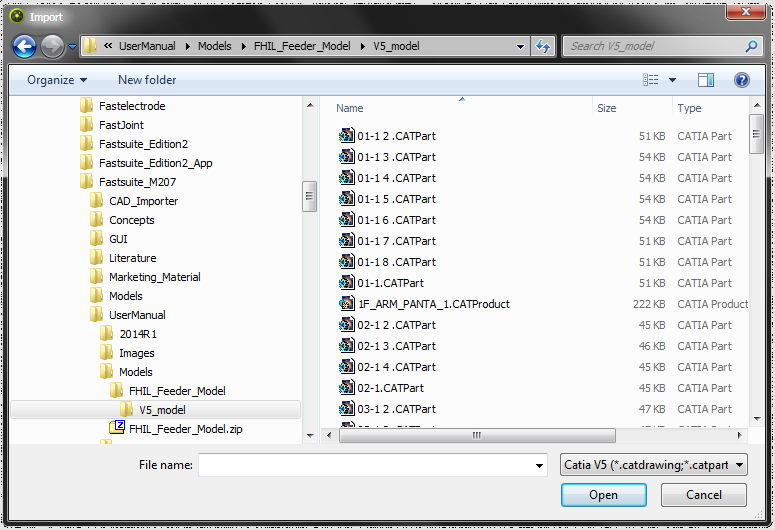
|
|
The file browser has a corresponding search filter for those document types that can be imported with this command.
|
|
Only one file can be selected simultaneously that then will be loaded into the document. The geometry of the file will be imported according the Import Settings.
|
|
|
|
CAD import
|
|
When importing the CAD files there is one important option to control the import.
|
|
Importing CAD files loads the native geometry and topology. That information is converted to Parasolid distributed to the FASTSUITE Edition 2 Parasolid kernel, after which it will be displayed in the 3D View. And although the geometry and topology is known, the visualization of the geometry is based upon a triangular mesh. With the import option Exact geometry import from the Settings the result of the Parasolid conversion is managed. The option can be activated or de-activated.
|
|

Active
|
The Parasolid geometry and topology is kept. It is stored in the document when saving the file.
The result is also called 'true geometry'.
This import option is necessary when the Parasolid, true geometry, is needed for any other process, like generating an OLP program.
|

|

De-active
|
The Parasolid geometry is converted into a triangular mesh. The native geometry and topology has been removed from the import. Only the (surface) edges remain.
Only that triangular mesh can and will be stored in the document file.
This option can offer a better (graphical) performance than the exact Parasolid import, and can be applied particularly on those objects for which no real geometrical information is needed afterward, like some base resource or controller component.
|

|
|
|

|
Importing the geometry does not mean that the geometry automatically has become part of the component. Of course the document has to be saved, but even that is not enough. In case the document is a resource, a controller or a workpiece, the geometry has to be associated, called attached, before storing. This is a manual operation in the design of these components.
The exception to the rule is when importing geometry in a layout and saving the document as a .cendoc file. In that case the geometry becomes part of the stored file.
|
|

|
Alternatively to the Import command, the documents can be loaded directly from a file explorer, or other open FASTSUITE Edition 2 window, with a drag and drop action. In contradiction to the Import command, the drag and drop action does support to import multiple documents in one single operation.
It has to be kept in mind that dragging CAD files into the FASTSUITE Edition 2 window will add the components to the existing, open layout. In contradiction to that, dragging AML and Collada files does not add the AML layout or the Collada geometry to the open Layout, but it will create a new document where the data will be loaded into. Before that is executed, the open layout will be closed without saving, and without warning the user.
|
|
|
|
|