Purpose
|
|
Use the Workpiece Builder workbench to easily build the workpiece with the surface for the cleaning operation.
|
|
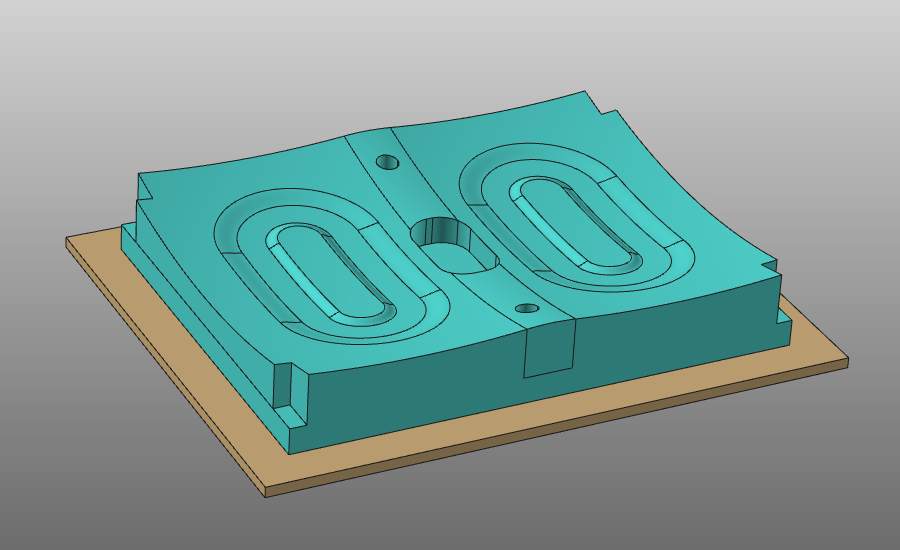
|
The specific workpiece document will be generated. Geometry from the external file will be imported to give shape to the part. Then dedicated information is assigned to be able to start any offline programming and simulation at later stage of the project. Finally the workpiece will be saved on disk for later purpose.
|
|
|
|
Steps
|
|
|
|
1.1
|

|
Switch to the Workpiece Preparation workbench.

|
|
|
1.2
|

|
Create a new, empty document.
If another document is already open in the running session, this step has to be executed. If not, this step can be skipped.

|
|
1
|
Click on the File command in the upper document toolbar. A drop down menu opens.
|
 
|
|
2
|
Click on the New command.
|
 
|
|
3
|
If a document is already open, a message appears to decide to save that document, close it without saving or to cancel the execution of the New command.
|

|
|
|
|
|
|
|
|
2.1
|

|
Verify the settings for importing geometry.
To use the workpiece properly in offline programming it is mandatory to import the geometry as exact geometry.

|
|
2.2
|

|
Import the geometry from the file Mold_Workpiece.stp, which is located on the installation drive of this manual.

|
|
2.3
|

|
Create a new workpiece for the imported geometry.

|
|
|
3
|
Build the workpiece shape
|
|
3.1
|

|
Select and attach the part geometry to the workpiece document.

|
|
|
4
|
Define the process geometry
|
|
Create process geometry for the cleaning operation.
|
4.1
|

|
Define the settings to handle the geometry more easily.

|
|
4.2
|

|
Set the process geometry creation mode to Face.

|
|
4.3
|

|
With the trap the faces for the process geometry can be selected. The direction of dragging determines if only the faces that lie completely inside the trap are selected (drag top left to bottom right) or if all faces that touch the trap will be selected (drag top right to bottom left).

|
4.4
|

|
Remove the unwanted faces by pressing the Ctrl-key and pulling a trap.

|
4.5
|

|
Create the process geometry on the surface.

|
4.6
|

|
Check and possibly change the orientation of the surface process geometry.

|
4.7
|

|
When preferred, restore the global display settings.

|
|
|
5
|
Define the simulation object
|
|
The simulation object is used to calculate the impact of the process on that object. In this case the time that the water jet spray contacts the surface.
|
5.1
|

|
Create the process simulation object for the whole workpiece.

|
5.2
|

|
Modify the mesh parameters of the simulation object, for example the global size of the triangles.
|
|
|
|
|
6.1
|

|
Give the workpiece an appropriate name and store it on disk.

|
|
|

|
Be sure to save your data frequently.
|
|
|