Purpose
|
|
In this first step, the approaching operation of the cleaning device is programmed.
|
|
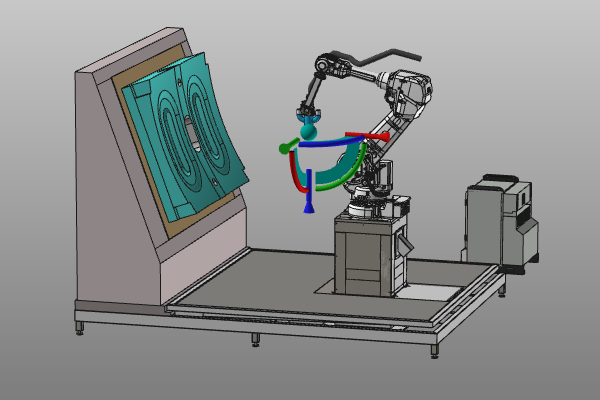
|
By using the manual teach capabilities, the initial approaching positions are inserted and simulated.
|
|
|
Steps
|
|

|
Be sure to save your changes frequently.
|
|
|
1
|
Preparation
|
1.1
|

|
Switch to the Offline Programming workbench.

|
|
|
2
|
Unit setup
|
2.1
|

|
Check that the spraying technology has been set for the robot.
|
|
2.2
|

|
Create a new base frame and place this frame on the workpiece carrier. With this step you will define the origin point for the program.
|
2.3
|

|
Rename the base frame.
|
2.4
|

|
Set the base frame as active one for the programming.
|
|
|
|
|
3.1
|

|
Create a first home position by using the simple teach method. A new robot program will be automatically created and the OLP dashboards at the right side of the 3D View are enabled.
|
|
3.2
|

|
You can modify the position or insert new points. Select the toolpath element axis system. The point is active when the sphere in the center of the manipulator has been colored blue.
|
|
3.3
|

|
Simulate the operation.
|
3.4
|

|
Modify the operation by removing a toolpath position(s).
|
3.5
|

|
Open the Teach panel to change configurations or modify the values of the robot joints. Changes made here immediately take effect on the computed toolpath.
|
|
|
|
|
4.1
|

|
Save the project under an appropriate name.
|
|
|
|