|
Overview

|
|
With the Search paths command users can define additional drive and folder paths for the software to find the required information on top of the default (installation) paths.
|
|
The command opens a window with three containers.
|
|

|
|
Clicking on a container will open (or close) it to see and optionally modify the options within the container, as shown below:
|
 General paths General paths
|
In this container the user data paths can be modified.
|
|

|
|
Local AppData path
|
The path stores the all user specific data, like the log fles and material definitions.
|
Temporary data path
|
The path stores the temporary session files.
|
|
|
At software installation, a default path for the date has been set for the user.
|
|
With the Select path command  a standard browser is opened to set a new path for the files to be stored. Alternatively the path directly can be specified by entering the name via keyboard. a standard browser is opened to set a new path for the files to be stored. Alternatively the path directly can be specified by entering the name via keyboard.
|
|
When an incorrect path has been entered, when the path cannot be reached, or in any other case of problem, a red flag is raised to indicate that the files cannot be read, nor written, like in the example below.
|
|

|
|
With the Reset command  the storage path can be reset to the system default path. the storage path can be reset to the system default path.
|
|
|
|
 Plugin manager Plugin manager
|
In this container the search paths to find plugin information, i.e. technology information, can be specified.
|
|
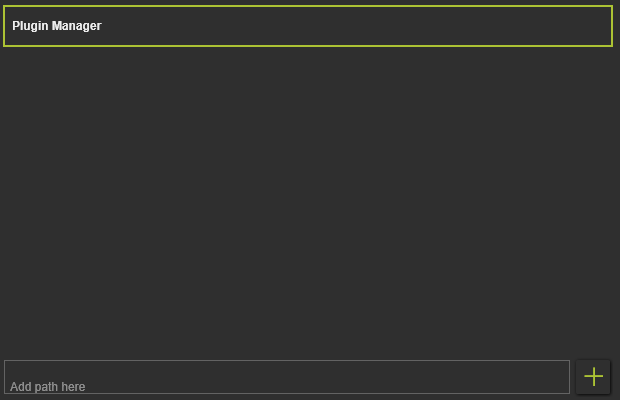
|
|
|
|
 Document paths Document paths
|
Each time a layout (.cenlay) or project (.cenprj) file is opened, the File Manager is started in the background. Its task is to verify if all individual components of the layout or project that need to be loaded, can be found and resolved from their locations. It follows always the same search routine to find these components. First the components are searched for in the same, current folder from where the main document will be loaded. In the second step, for the components that are not found yet, the system will read the meta-data information from the components to search in other folders for them. And when still not having found them, the system will search in the folders that have been specified here.
|
|
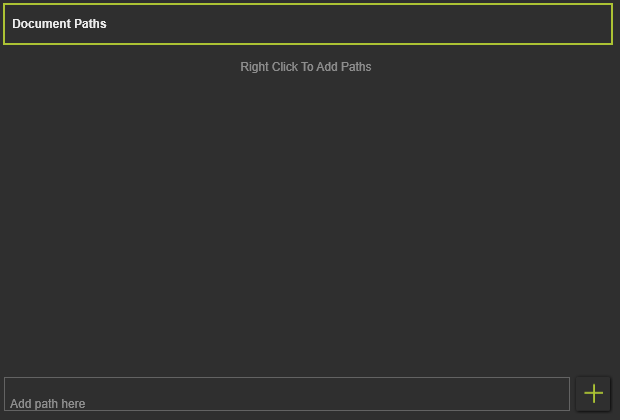
|
|
|
|

|
Keep in mind that the additional paths that are specified in these settings are user defined paths and as such stored in the local user settings of FASTSUITE Edition 2
|
|
Define search path
|
Additional paths directly can be added to the list by simply typing the path name in the edit field at the bottom. Confirmation with the Enter key on the keyboard or by pressing the Store path command icon at the right side saves the path
|
|

|
|
The system supports both absolute and relative paths. The specified folder is added to the list. Multiple new folders can be defined.
|
|
A Pie menu can be called from the background of this window section to define additional search paths. It supports to add single or multiple search paths by user selection or by import of a predefined text file containing the search paths. And furthermore the list op paths here can be exported to an external text.
|
|
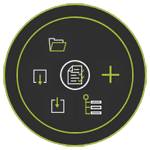
|

|
Add path
|

|
Add a tree path
|

|
Import paths
|

|
Export paths
|
|
|
|
Opening the Pie menu on a path definition enables some editing functions.
|
|
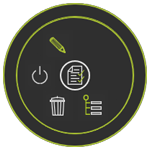
|

|
Toggle tree search
|

|
Remove the path
|

|
Ignore the path
|

|
Edit the path
|
|
|
|
When a drive or folder, that has been defined here does not exist anymore or somehow else cannot be resolved by the software, it will be displayed in red after re-opening the settings, like in the example below.
|
|

|
|
The folder search order is simply moving top down in the list. To manipulate the search, paths in the list can be re-ordered. Picking a path member with the left mouse button enables a drag operation. Then moving the mouse up or down will highlight a green bar between two other members. Releasing the mouse button will drop the picked member at that new location in the list. But keep in mind that this operation only works on the main path members in the list. The underlying sub folders cannot be re-ordered. Exception here is that they can be dragged out of the sub folder structure to become a main member. This process however is irreversible.
|
|
|
|
|

|
All paths, both absolute and relative, are exactly applied as specified. The definition does not have any function for the software to automatically search for possible children tree folders.
|
|
|
|