
|
|
For (photo-realistic) rendering of the geometry a material property can be applied. With the Material editor these properties can be defined.
|
|
A window opens:
|
|

|
|
The left side shows the list of defined materials. With the Add button new materials can be defined and inserted here. With the Remove button the selected definition can be deleted from the list.
|
|
On the right side of the window the material properties are displayed and can be modified at any time.
|
|
Name
|
The name of the material.
|
|
Albedo
|
The rendering (reflection) color. It can be picked from the color table or its (known) RGB or Hex value can be inserted in the editor fields.
Furthermore, the transparency of the color can be modified too with either the right slider or by entering the A value (between 0 and 100) in the field. The value 0 means full transparent, the value 100 means full solid.
|
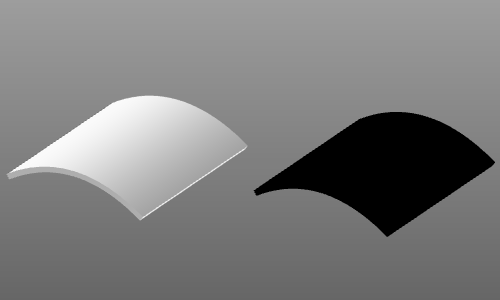
|
Additional options for photo-realistic rending:
|
|
Metallic
|
The reflection of light. The more 'metallic', i.e. towards a value 1, the more the reflection of the incoming environmental light.
|
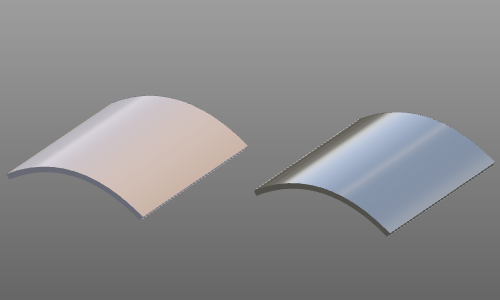
|
Roughness
|
The diffuse reflection. The more 'roughness', i.e a value towards 1, the more diffuse the reflection of the incoming environmental light.
|
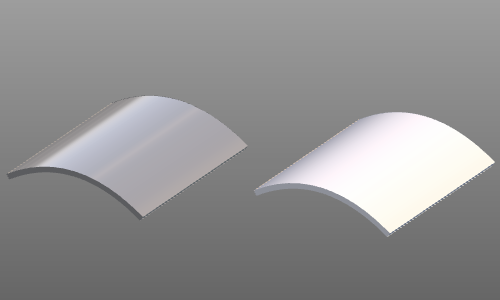
|
|
|

|
|
With the Color picker it is possible to take the color from any mouse position on screen. Just grab the color picker while pressing down the left mouse button and drag it onto the desired screen pixel. The color table dynamically displays the found color. Confirmation is simply done by releasing the left mouse button.
|
|

|
Photo-realistic rendering is only visible with the Rendering level Medium and High.
|
|
|