
|
|
For convenience reasons there are several commands and interactions that can be started directly with a combination of keyboard keys. With this command the Keyboard shortcuts are defined. Some of them are predefined by the software and have fixed key combinations, others are open for users to set their preferred keyboard shortcut.
|
|
The command opens a window with all keyboard shortcuts.
|
|

|
|
The global interaction with this window:
|
|
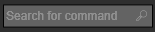
Search
|
Searches in the list for the inserted short cut name.
|

Show all
|
Shows the full list of all available definitions. Pressing the button a second time reduces the list back to the start-up display.
|

Reset
|
Resets all short cuts back to the system default values.
|
|
|
The editable short cuts can be modified by picking it in the window. The current short cut is then removed. By simply typing the preferred short cut on the keyboard will set the new combination, but only if still available.
|
|
When the entered short cut cannot be resolved, it will be marked with a red rectangle and a warning appears. Like in the example below.
|
|
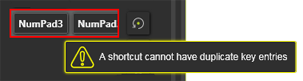
|
|
Each editable short cut can be reset individually to its system default with the small local Reset button that is located behind the short cut.
|