Overview
|
|
A plugin contains the standards and defaults for:
 Import of process geometry Import of process geometry
 Controller connectors Controller connectors
 Manufacturing technologies Manufacturing technologies
 Controller packages Controller packages
 Translators Translators
|
|
With the installation of FASTSUITE Edition 2, a standard plugin is delivered. It lies in the root folder of the installation.
|
|

|
|
The software however can collect all its information from multiple (customized) plugins. Additional plugins and there location that need to be loaded during start up, can be defined in the Settings.
|
|

|
|
|
Controller connectors
|
|
A connector is a software package to read and write the I/O values, during simulation, from an external controller to the corresponding correct shared memory address of FASTSUITE Edition 2. Having said this, a connector enables:
 Communication to different third-party software components Communication to different third-party software components
 Signal handling and controlling outside of FASTSUITE Edition 2 Signal handling and controlling outside of FASTSUITE Edition 2
 Connecting of real hardware with FASTSUITE Edition 2 Connecting of real hardware with FASTSUITE Edition 2
 Logic program control validation in external software together with FASTSUITE Edition 2. Logic program control validation in external software together with FASTSUITE Edition 2.
|
|

|
|
|
OLP Translators
|
|
A translator setting is necessary to translate the FASTSUITE Edition 2 standard xml to native robot or machine code. It can be used for down- and upload.
|
|
 
|
|
If the translator is located inside a controller manufacturer folder, it is only selectable for this controller. It is also possible to locate the translator inside the top node folder (OlpTranslators) to use it controller manufacturer independent, as the example “Simple Copy Translator.xml” in the picture below.
|
|
From within the Plugin manager the translator file can be read by double click on it. It will open the file in an appropriate editor.
|
|
It is now possible to select the translator settings file and the output directory in the Layout Builder - Controller configuration dashboard and should be saved inside the layout.
|
|
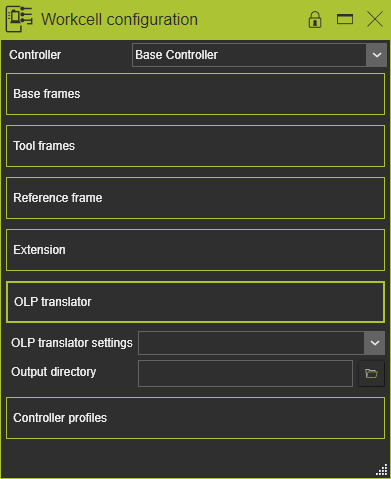
|
|
|
Process geometry importer
|
|
The process geometry importers are used to create process geometry from external data. Importers are small applications, built as Phython scripts.
|
|

|
|
|
Technologies
|
|
The technologies node supports all necessary information, to implement the customer specific technology processes.
|
|
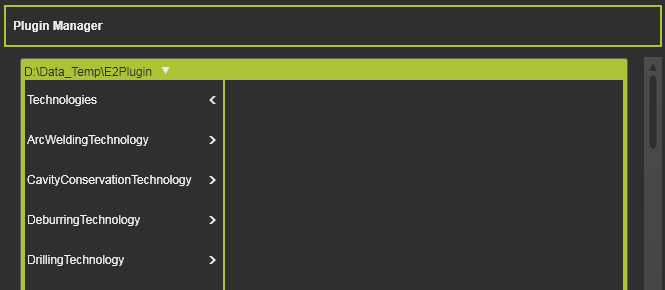
|
|
For each technology a predefined structure of folders and files is mandatory to define the technology content. Of course, when a certain content does not exist, the folder does not need to be created either.
|
|
|
|
|
Example:
|
|

|
|
A technology folder can have multiple controller manufacturers and multiple extensions.
|
|
A controller manufacturer folder can have multiple controller series. Each series must have a Standard folder with a content structure according the picture above, to become useable.
|
|
|
Auxiliary commands
|
|
This section includes folders with customizable scripts that can be executed at various stages in the OLP workbench.
|
|
AutoExecute
|
Contains scripts that can be executed as a pre- or post operation on certain commands within the OLP workbench. For example at Download and Upload of a program.
|
OlpProgram
|
Contains scripts that can be executed in the command Program - Run auxiliary commands.
|
ProcessGeometry
|
Contains scripts that can be executed while programming a toolpath on new or existing process geometry. The script to be run is defined in the Programming defaults.
|
|
|
|
Controller Settings
|
|
These settings are to define the start values of the technology attributes as well as the grouping and ordering of how they appear in the UI. Each technology has its own controller settings, it is not possible to setup multiple technologies in one file.
|
|
|
Naming Rules
|
|
Here the naming rules for each toolpath element, operation and operation group are defined.
|
|
|
Tech Tabs
|
|
Technologies can make use of tables to define multiple values for certain attributes and parameters.These tables are csv-basd files located in this folder.
|
|
The FASTSUITE Edtion 2 internal plugin include such tables when the technology is built to make of it. The customized table should be of the same format and stored under the same name as the original file from the internal plugin.
|
|
|
Scripts
|
|
The Scripts folder keeps the Python script files to add additional technology attributes or events.
|
|
|
Resources
|
|
The resources folder can be found inside the scripts folder. In this folder the dictionaries are kept. Each dictionary contains a file in which the attribute key name, defined in the Python scripts, is given its display as it appears in the different UIs.
|
|
With the release of version R2018, FASTSUITE Edition 2 supports the following languages:
|
|

|
 German German
 English English
 Japanese Japanese
 Chinese Chinese
|
|
|
|
Controller package
|
|
A controller package is a controller or controller manufacturer specific bundle of tables and Python scripts to enhance the programming attributes and events.
|
|
For each package a predefined structure of folders and files is mandatory to define the content. A controller series folder must have at least a Standard folder structure with content to have that series applied.
|
|
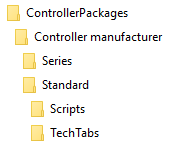
|
|
Scripts
|
|
The Scripts folder keeps the Python script files that are used with this controller, for example the import and export of the attribute value tables.
|
|
Tech Tabs
|
|
The folder with the controller package attributes and profile table values.
|
|
|
|
|
|
FASTSUITE Edition 2 is applying a predefined folder and priority search structure, according the picture below.
|
|
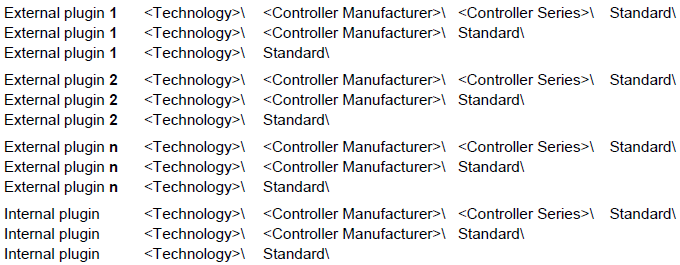
|
|
Thus: Within the plugin always going top down: series - manufacturer - standard. Then up to the next plugin and repeating the sequence.
|
|
Example:
|
|
A workcell has 2 spotweld controllers:
ocontroller 1 is a Kuka KRC4
ocontroller 2 is a Kuka KRC2. |
|
The plugin is defined according the picture below:
|
|

|
|
As a result of the search order the controller 1 will use the information from “..\Kuka\KRC4\Standard\” and the controller 2 (KRC2) will use the information of the standard Kuka definition “..\Kuka\Standard\”.
|
|
|
|
|
|
Normally the customization of a technology is completely covered in the plugin folder. But there still might be some special case where the technology definition does not cover that specific case. Here is where the Extension comes in place.
|
|
Extensions follow the same folder structure as the Standard technology definitions, as can be seen in the main picture above. The folder is located directly under the technology level.
|
|
It is allowed to create multiple extensions for a certain technology, but is is also possible to create an extension for multiple technologies, as shown in the example below.
|
|
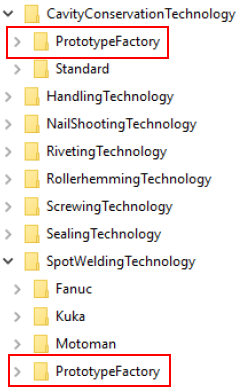
|
|
Extensions are not automatically applied, even when the plugin has been activated in the session.
|
|
First of all the extensions need to be known by the system. A text file Extension.txt has to be created and stored in the main directory of the plugin. The content of the file has to match with the defined extensions to make them accessible
|
|
|
|
|
In the Controller Configuration dashboard, the needed extension then can be set.
|
|
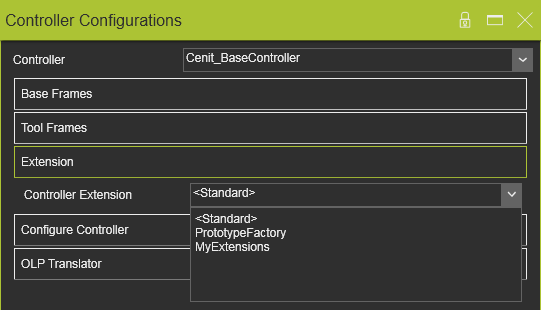
|
|
Once an extension has been assigned, the search order within the plugins is enhanced automatically to following order:
|
|
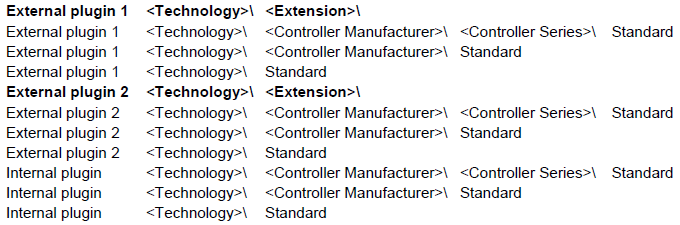
|
|
|
|
|
|
The global plugin reading order strategy also applies to technologies content: the first found content will be used and all next found same content will be ignored and skipped.
|
|
This strategy is applied on:
|
 Scripts Scripts
 Naming rules Naming rules
 Tech tabs (technology tables) Tech tabs (technology tables)
and also for:
 Process geometry importers Process geometry importers
 Translators Translators
|
|

|
|
Exception to the first found principle is the case where content will be merged. Thus, everytime a certain content has been found in plugins or technologies within the plugins, their content will be added to the existing content.
|
|
This applies to:
|
 Controller settings Controller settings
 Dictionaries Dictionaries
|
|
Example:
|
|
If there are attributes added by python, they also need a valid and logical translation for their appearance in the UI, like in the example below.
|
|
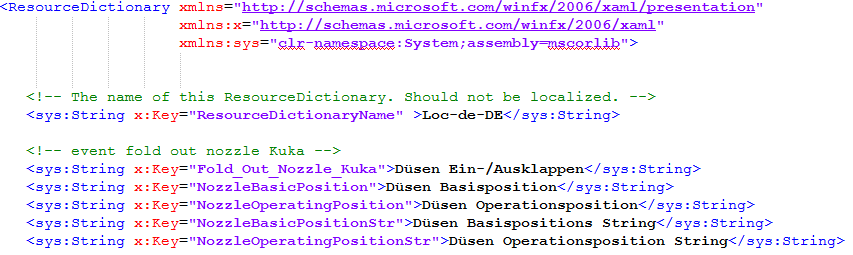
|