Overview
|
|
FASTSUITE Edition 2 supports the usage of multiple plugins. The plugin inside the installation folder is delivered with the setup and includes the standard technology behavior, basic translators and process geometry importer. Customer specific, external plugins can be created and added to the startup of the application.
|
|
|
Add or delete a plugin interactively
|
|

|
|
Additional plugins can be allocated with the Search paths command from the Settings menu.
|
|
The command opens a window with three containers.
|
|
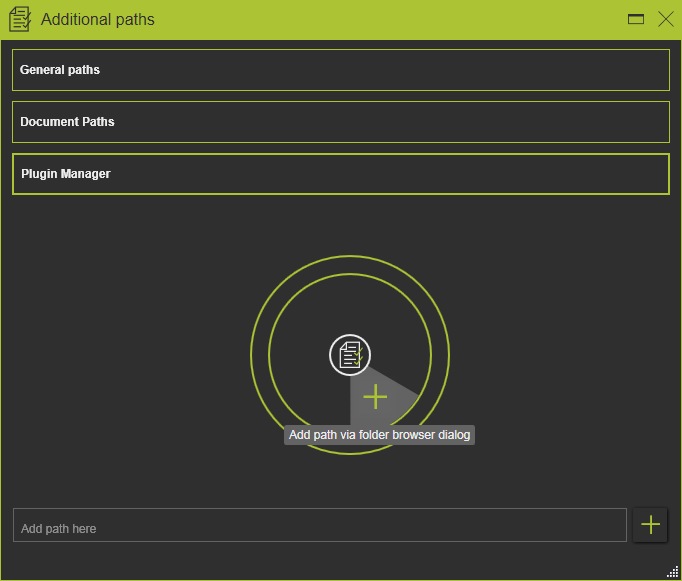
|
|
Clicking the Plugin Paths container will open it.
|
|
Opening the Pie menu (right mouse button) inside the container releases the Add command. Executing the command will open a standard file browser to search and select the Plugin folder. The path will be added to the search list, as in the example below:
|
|

|
|
Existing definitions can be deleted from the list.
|
|
|

|
Keep in mind that the plugin paths that are specified here are user defined paths and as such stored in the local user settings of FASTSUITE Edition 2 and thus only applicable for this user.
|
|

|
Plugin paths are read at startup of FASTSUITE Edition 2. Changes made here require a restart to take effect.
|
|
|
Add or delete a plugin at administration level
|
|
It makes perfectly sense to have customer specific plugins globally available for all users from a central storage. Due to different internal IT regulations regular users are usually not allowed to define and / or store such global company specific information. Therefore plugin definitions can also be managed at administration level to make them globally available.
|
|
Inside the FASTSUITE Edition 2 installation folder there is an XML-file called FASTSUITE_E2.exe.config. This file contains all editable configuration information that is read at session startup. Opening this file in an editor allows the administrator to make changes.
|
|
The file has a key to define a plugin path:
|
|

|
|
Here multiple (global) plugins can be inserted that will appear in the active session, like in the example below.
|
|
|
|
|
It should be obviously that when the plugin is defined but the folder does not exist it cannot be applied. A warning message will appear at startup, like in the example below.
|
|
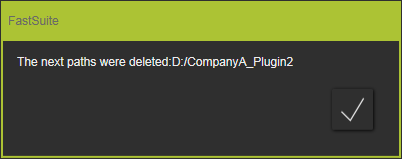
|
|

|
In a running session of FASTSUITE Edition 2 the plugins that are defined at administration level cannot be deleted. The definition can only be removed by deleting their key entry from the configuration file and restarting the application. Re-ordering the plugins in the interactive command window at user level remains possible however.
|
|
|
Reading order
|
|
When using multiple plugins, it might be the case that a certain content exists in several of these plugins, but each time with a different value. Which one is then applied?
|
|
Situations like above are managed by the reading order of the plugin. At startup, the reading order of the plugins steps top down through the list as it appears in the path settings window. Regardless the list, the internal plugin content will always be included and be read lastly to complete the configuration (with system default values) for being able to run it.
|
|
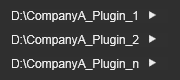
|
1.Plugin_1
2.Plugin_2
3.Plugin_n
4.E2 internal plugin (installation folder) |
|
|
|
|
|
Important:
|
After the content, an attribute for example, has been read, the next found same content will automatically be ignored and skipped. Thus: the first found attribute and its value will be taken.
|
|