|
Overview
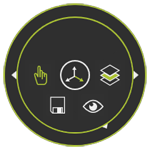
|
|
|
Pie menu
|
|
A key role in the user interface is given to the context driven Pie menu or simply Pie menu.
|
|
Most software applications already have the option to use a context menu. But mostly, the context menu is not intended to be used for the main functions of the software.
|
|
This is where the Pie menu differs from others. The Pie menu is actually containing those commands that are necessary for the user to do his work in that specific situation. Its content is not fixed, but varies. Depending on the active workbench and the level of object selection (assembly, resource, body, etc.), the content of the Pie menu is adapted immediately. It prevents that the user has to dig through many large toolbars to find that function he needs to apply. And because it is started in context, the Pie menu opens at the location of the mouse position, thus in the direct relationship to the 3D objects he is working on.
|
|
|
How does it work?
|
|
The Pie menu is opened directly at the mouse location in the 3D View with only a click on the right mouse button. As described above, its content is context driven. Therefore the content is different from when opening it in the empty 3D space or when positioned above a geometrical object.
|
|
The Pie menu has three interactive zones:
|
|
|
|
|
|
|
Center
|
|
The center of the Pie menu has two functions. While being switched to a sub level of commands, the center of the Pie menu has been given the Return function. Clicking the center in the Pie menu will switch the content back to the next upper command level.
|
|
|
|
|
In the main level of the Pie menu, the center is connected to the Manipulator. The Manipulator is a power object in the FASTSUITE Edition 2 software. It will be used for many different activities that are described in the global Manipulator paragraph and the different Workbench paragraphs .
|
|
A click with the left mouse button will activate the Manipulator in the 3D View. And when activated, another click in the centre will close the Manipulator.
|
|
|
|
|
|
|
Inner ring
|
|
In the inner ring of the Pie menu the context specific commands are located. The number of commands may differ from where the Pie menu has been activated.
|
|
Similar to the commands in the permanent and workbench toolbars, a function or operation can be started by clicking on the command icon with the left mouse button. The mouse over movement will highlight the command and shows the tool tip that belongs to the command. But keep in mind that not all the icons in the inner ring may be command starters. Some of them are only to indicate the command's functionality that will become available when opening the sub level.
|
|
|
|
|
When a command has been executed, the Pie menu is closed automatically. That also applies when starting it from a command sub level. Exception to this behavior is when returning from a command sub level. In that case the Pie menu remains open.
|
|

|
Commands in the inner ring can have a toggle function. They switch a certain status of the functionality basically to on or off. When the command icon is displayed by only its graphic symbol the state of that command is 'off' or 'inactive'. When the command is toggled to the state 'on' or 'active', the pie area around the command icon is colored green.
|
|
|
|
|
|
|
Outer ring
|
|
The outer ring is only used when a command has a sub level of commands. In that case the sector belonging to the command has become selectable, which is indicated by the triangle symbol. Moving the mouse over this sector will change the color to indicate its select ability.
|
|
Clicking in the sector will open the sub level of commands. Possibly another sub command level could become available, but it is the intention to keep the number of sub levels to an absolute minimum; 1 to 2 sub levels maximum.
|
|
When switched to a command's sub level, the graphic symbol in the center always shows from what command the sub level is opened.
|
|
|
|
|
|
|
|